This blog walks you through the process I use to convert old family 8mm and super8 movies to DVD.
The information on this blog represents a personal investment of over 1000 hours of software and hardware development in addition to another 500 to 1000 hours of running experience. All told, I have scanned over 15,000 feet of film (about 3 miles). Please do not ask for a copy of my code (unless you would like to purchase it). I believe I have described the concepts and processes in sufficient detail for anyone with very basic skills in programing and mathematics to be able to reproduce my process and program on their own (I learned to program by creating this project).
If the information in this blog is helpful, if you have comments or questions, or if you have modifications or innovations of your own, I would like to hear about it. Please email Kyle at digireel@gmail.com.
None of what I present here would be possible without the help of the following individuals and their websites:
Richard Kinch Link
Todd Campbell
Jim Carroll Link
Jim Carroll's posted Java code was particularly helpful in developing my own version and some of the early steps of my process rely heavily on his code with some routines nearly identical to his. The concepts for the later processes are similar, though the approach and method are quite different.
Get Started
**NOTE** This blog is still under construction. Much of the content is missing. I will update and complete this blog as I have time. Thanks for your patience.
This blog represents my approach to a problem with many solutions. I make no promises inherent or implied with regard to any information contained here. By reading the content of this blog, you agree that under NO circumstances will I be held responsible for any damage to person or property as a result of any action taken by any individual in response to or because of any content of this blog.
Please also realize that I am not a programmer by profession and so I am sure my approach to programming is riddled with inefficiencies and bad practices - try not to hold it against me.






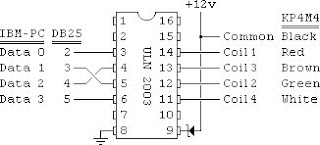






 Although light in these images, Newton rings show up on the video. They can be disipated with Anti-Newton ring glass as seen in this scan of the same frames from above:
Although light in these images, Newton rings show up on the video. They can be disipated with Anti-Newton ring glass as seen in this scan of the same frames from above:
 Originally, I used 2 pieces of 4x6 inch anti-Newton ring glass to help eliminate the color rings. With the new scanner, I use 2 pieces of 2x6 inch anti-Newton ring glass. In both cases, a single pane of glass is 2mm thick. The glass had to be special ordered from
Originally, I used 2 pieces of 4x6 inch anti-Newton ring glass to help eliminate the color rings. With the new scanner, I use 2 pieces of 2x6 inch anti-Newton ring glass. In both cases, a single pane of glass is 2mm thick. The glass had to be special ordered from 